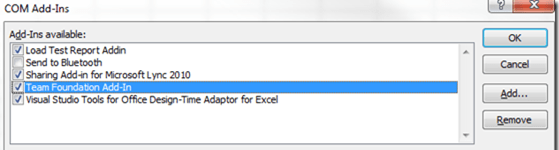Here is the big question, how to enable the “Team tab” in Excel without installing the Visual Studio in manager’s computer J, the answer is obvious, installing Team Explorer on his/her computer, but not always is so straightforward, sometimes we have restrictions from IT and we have to look for workarounds.
The list of options is not so big but we have a bunch of clients that can give us access to Team Foundation Server, with more or less capabilities depending what we want to do and the client.
Primary Clients:
- Team Web Access (TWA): Is automatically installed and updated when TFS is installed or Updated and it’s your gateway to the project portal.
-
Team Explorer: is installed with each version of Visual Studio or can be installed as standalone client.
- Version 2013
- Version 2012
- Version 2010
- Version 2008
- Version 2013
- Team Explorer Everywhere: Supports Access to TFS from Eclipse-based environments and non-Windows platforms.
Task-specific clients:
- Microsoft Test Manager
- Microsoft Feedback Client: used by stakeholders to give feedback about your applications using video, audio or type-written comments. Also can be installed as a standalone download.
- TWA Limited Access or Work Item Only View: gives members of your organization who don’t use Visual Studio limited access to TWA. In this view, they can create, view, and modify work items that they have created. This includes bugs, feedback responses, and other work item types.
Office-Integration clients:
Let’s stop at Office-integration clients for a minute. These add-ins (COM Objects that have to be installed and registered in our OS prior use in Office) supports Office 2007, Office 2010 or Office 2013.
The way to install them is through the Team Explorer standalone installation or with any edition of Visual Studio.
| Non-straightforward and dangerous workaround You can try to do a workaround that is extract the TFSOfficeAdd-in.dll from the Team Explorer ISO and register it manually in the target OS as follows: Uninstalling any previous clients (if exists) using the next script: regsvr32 /u TFSOfficeAdd-in.dll Also you would need to install the right .NET Framework version required, 2.0, 3.5 or 4.0, depending on the version that you are using. Note: Make sure that the DLL is available in C:\Windows\System32\ Note: You have to run it as an Administrator, and in some cases depending on the OS, shut down Windows Defender and Windows Firewall. After this process is finished go to excel and enable the plug-in:
This implies to register it as an Excel COM Add-In in the OS, it will require administrative rights and also the installation of .NET Framework as well. Also if they want to uninstall this from the computer further it will be a dirty job. Extra configuration on MS Project and MS Excel will be required as well. Note: Verify or configure the .NET Programability Support option in the Install or remove individual Office programs and components:
Last step should be to check the registry of Windows we have to make sure that the Entries for Microsoft Office Add-ins are created properly. HKEY_LOCAL_MACHINE\SOFTWARE\Microsoft\Office\Excel\Addins\ You can find extra information about the needed keys here: http://msdn.microsoft.com/en-us/library/vstudio/bb386106(v=vs.90).aspx Note: This steps can be used as well for troubleshooting in case the Team Explorer repair option doesn’t work. |
My recommended choice for a non-invasive installation is to install Team Explorer as a standalone installation.
Why Team Explorer?
Team Explorer is the client software that you use to access the Team Foundation Server functionality. And we can think that it is only to extend Visual Studio in order to connect to Team Foundation Server but it is not the case.
Team Explorer has side-by-side compatibility of Team Foundation clients. You can run Team Explorer with:
- Microsoft Test Manager
- Microsoft Project
- Microsoft Excel
- PowerPoint Storyboarding.
Even exists a MS Word non official Add-in provided by the Visual Studio ALM Rangers and published in Codeplex here.
How it works?

In MS Project the process is the same:

What can you do with this Team options?
For example, using Excel you can add or modify work items with Excel as well update reports. More info here.
Using MS Project, you can create your backlog and tasks, publishing and refreshing your work items, timelines, resources usage, etc. More info here.
Using PowerPoint, you can turn your ideas and goals for your PBIs in something more visual. Storyboarding is part of the PBI in TFS2012 and TFS2013. More info here.
- Use Excel and Project to add and modify work items. Using Project you can plan projects, schedule tasks, assign resources, and track changes. You have access to features that TFS doesn’t support, such as a project calendar, Gantt charts, and resource views.
- Using Project Professional you can manage projects that synchronize data that exists in both TFS and Project Server. Project managers and software development teams can use the tools that they prefer, work at the level of precision that supports their needs, and easily share information.
- PowerPoint Storyboarding lets you illustrate user stories and requirements using PowerPoint. When you install Visual Studio Premium, Visual Studio Ultimate, or Visual Studio Test Professional, the Team Foundation add-in installs to your existing PowerPoint client.
So here is the main ask for you, how far do you want to go?
As depending on the client that you are using the possibilities will be extended or reduced. It’s not part of this blog post to cover one by one all the features accessible through the TWA, Team Explorer and Office, for that just access to this link and check the Tasks and client support tables, but summarizing what you can do with these clients here a short list:
- Manage source code and builds
- Plan a project, track progress
- Bulk add and modify work items
- Add and modify work item links
- Collaborate with team members and stakeholders
- Happy planning! –
Eduardo Ortega
Links of interest:
Compatibility between Team Foundation clients and Team Foundation Server: http://msdn.microsoft.com/en-us/library/dd997788.aspx
Choose the Team Foundation client to support your tasks: http://msdn.microsoft.com/en-us/library/ms181304.aspx
Connect Microsoft Excel or Microsoft Project to a team project: http://msdn.microsoft.com/en-us/library/ms181675.aspx
Microsoft Project and Microsoft Excel Integration Architecture: http://msdn.microsoft.com/en-us/library/ms181661%28VS.90%29.aspx
Working with Team Foundation Clients: http://msdn.microsoft.com/en-us/library/ms181304(v=vs.100).aspx
Managing Work Using Team Web Access: http://msdn.microsoft.com/en-us/library/ee523998(v=vs.100).aspx
Bulk add or modify work items with Excel: http://msdn.microsoft.com/en-us/library/dd286627.aspx
Work in Limited access view or Work Item Only View: http://msdn.microsoft.com/en-us/library/cc668124.aspx
Work in Team Explorer: http://msdn.microsoft.com/en-us/library/hh500420.aspx
Downloads:
Microsoft Visual Studio Team Explorer Everywhere 2010 with SP1: http://www.microsoft.com/en-us/download/details.aspx?id=25125
Microsoft Team Explorer Everywhere 2013: http://www.microsoft.com/en-us/download/details.aspx?id=40785
Visual Studio Team System 2005 Team Explorer: http://www.microsoft.com/en-us/download/details.aspx?id=7203
Microsoft Visual Studio Team Explorer 2010 – ISO: http://www.microsoft.com/en-us/download/details.aspx?id=329
Team Explorer for Microsoft Visual Studio 2012: http://www.microsoft.com/en-us/download/details.aspx?id=30656
Team Explorer for Microsoft Visual Studio 2013: http://www.microsoft.com/en-us/download/details.aspx?id=40776