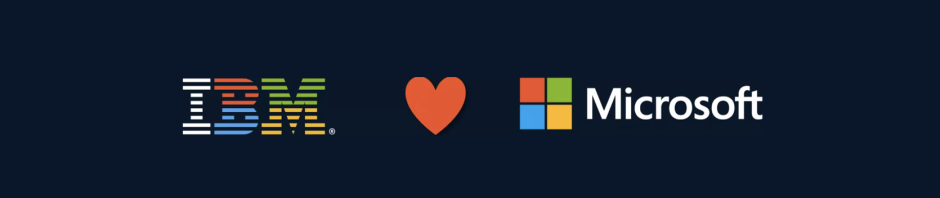Old times when Microsoft and Linux lived in parallel universes are over. Nowadays with the introduction of Cloud Services and Containers, the matter of the chosen OS is meaningless. While practising DevOps, you will find out that the technologies and tools are not the important ones, we should focus on delivering fast and with quality in a full fledged agile environment.
Today’s recipe is about how to add quality gates to our CI builds, using tools such as SonarQube, leveraging on the Microsoft Azure Container Instances.
Recipe: CI Builds with SQ and Azure Containers Ingredients: - 1 SonarQube Server - 1 Azure Container Registry - 1 Azure Container Instance - 1 VSTS CI Build Pipeline - 1 Ubuntu host OS - 1 Azure CLI for Linux Cooking time: 6 minutes
1) Creating the SonarQube server
Quickest way to create a SonarQube server instance is deploying it from a Docker pre-baked image, like the ones you can find in DockerHub or like in our recipe, Azure Container Registry.
The tool chosen to deploy download the image from the ACR and create the container as an Azure Container Instance is the Azure CLI, which works under several OS platforms. For this example we are going to install the Azure CLI for Ubuntu.
Installing Azure CLI for Ubuntu:
Step 1: Copy and paste this into your Linux shell
AZ_REPO=$(lsb_release -cs) echo "deb [arch=amd64] https://packages.microsoft.com/repos/azure-cli/ $AZ_REPO main" | \ sudo tee /etc/apt/sources.list.d/azure-cli.list
sudo apt-key adv --keyserver packages.microsoft.com --recv-keys 52E16F86FEE04B979B07E28DB02C46DF417A0893 sudo apt-get install apt-transport-https sudo apt-get update && sudo apt-get install azure-cli
Now that we have the Azure CLI installed, let’s proceed with the container into Azure Container Instances, for that we need first to create the Azure resource group in the location we are going to host the Docker Container Instance.
Step 2: Create Azure Resource Group
az group create --name myResourceGroup1 --location westeurope
Output should be something like:
{
"id": "/subscriptions/xxxxxx-xxxx-xxxx-xxxx-xxxxxxxxxxx/resourceGroups/myResourceGroup1",
"location": "westeurope",
"managedBy": null,
"name": "myResourceGroup1",
"properties": {
"provisioningState": "Succeeded"
},
"tags": null
}
Then, create the container, providing the name of the image in the container registry, the port to open and the public DNS name for the container.
Step 3: Create the SonarQube container in the Azure Container Instances
az container create --resource-group myResourceGroup1 --name sqcontainer --image sonarqube --dns-name-label sqmagentysdemo --ports 9000
Output should be something like:
{
"additionalProperties": {},
"containers": [
{
"additionalProperties": {},
"command": null,
"environmentVariables": [],
"image": "sonarqube",
"instanceView": null,
"name": "sqcontainer",
"ports": [
{
"additionalProperties": {},
"port": 9000,
"protocol": null
}
],
"resources": {
"additionalProperties": {},
"limits": null,
"requests": {
"additionalProperties": {},
"cpu": 1.0,
"memoryInGb": 1.5
}
},
"volumeMounts": null
}
],
"id": "/subscriptions/xxxxxx-xxxx-xxxx-xxxx-xxxxxxxxx/resourceGroups/myResourceGroup1/providers/Microsoft.ContainerInstance/containerGroups/sonarqubecontainer",
"imageRegistryCredentials": null,
"instanceView": {
"additionalProperties": {},
"events": [],
"state": "Pending"
},
"ipAddress": {
"additionalProperties": {},
"dnsNameLabel": "sqmagentysdemo",
"fqdn": "sqmagentysdemo.westeurope.azurecontainer.io",
"ip": "52.178.112.203",
"ports": [
{
"additionalProperties": {},
"port": 9000,
"protocol": "TCP"
}
]
},
"location": "westeurope",
"name": "sqcontainer",
"osType": "Linux",
"provisioningState": "Creating",
"resourceGroup": "myResourceGroup1",
"restartPolicy": "Always",
"tags": null,
"type": "Microsoft.ContainerInstance/containerGroups",
"volumes": null
}
Step 4: Check if the container is up.
az container show --resource-group myResourceGroup1 --name sqcontainer
We also can check it in the Azure portal:

2) Integrate the SQ Container Instance as part of your CI pipeline
Now that we have SonarQube up and running on Azure, it’s time to use it in our Builds. For this example I’m using one of my Build Definitions in VSTS (similarly works for Jenkins, TeamCity, Bamboo and others) to include 2 steps one for start the SonarQube analysis and another one to generate the summary report.
You can find the SonarQube plugin here: https://marketplace.visualstudio.com/items?itemName=SonarSource.sonarqube#overview
All you need to provide to these plugins is the URL and port of the SonarQube server and the Token generated when you finish the first time configuration.
You can see how the integration works in VSTS with our container:

And how the results are displayed in SonarQube
If you want to check the logs of the SonarQube server you can access to them from the Azure CLI:
az container logs --resource-group myResourceGroup1 --name sqcontainer
Deleting your SQ container
Eventually, if you don’t want to leave your container living forever, you can delete your container as easy as:
az container delete --resource-group myResourceGroup1 --name sonarqubecontainer
Other possible recipes:
- Create your own Docker Container Images with SonarQube and deploy it into ACI using the Azure CLI.
- Create the Docker Container Images from the bash or PowerShell as part of your Build steps, deploy it into ACI, use it in your pipeline and then destroy it after.
Summary
I found this solution particularly simple, as avoids you to setup your own SQ server from scratch. SQ is not going to run 24/7, you can take the container up and down any time, you don’t need a server for it, even more, the virtual machine where it is running the SQ server, can be used for multiple purposes, containers will help us to draw this isolation boundaries between this and other containers, having a better utilisation of the VM resources.
Integrating with your CI pipelines can be done easily through the plugins available in the market, either for VSTS/TFS, Bamboo, Jenkins, etc. In case you want to do your own plugin, is as easy as using the REST APIs that SQ is offering to use its quality gates even from your scripts.
Azure CLI allows you to do quick and easy operations into Azure besides you use Windows, MacOs or Linux. No need to go fancy with PowerShell or other scripting.
I hope you find your perfect recipe!
Happy baking!
References:
- Install Azure CLI for ubuntu: https://docs.microsoft.com/en-us/cli/azure/install-azure-cli-apt?view=azure-cli-latest
- Install Visual Studio Code: https://code.visualstudio.com/
- Creating Azure Container Instances Quickstart: https://docs.microsoft.com/en-us/azure/container-instances/container-instances-quickstart